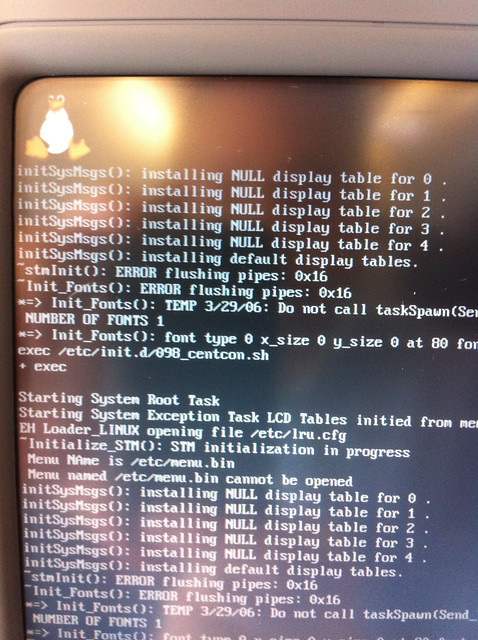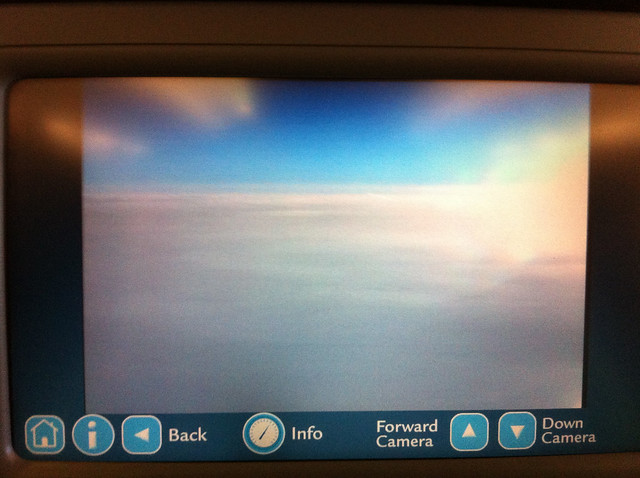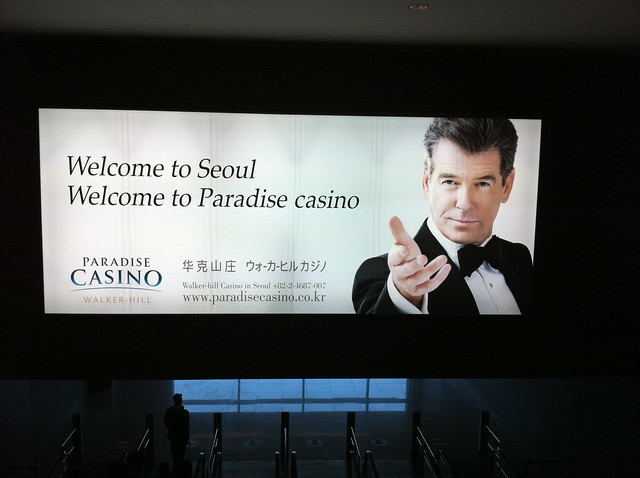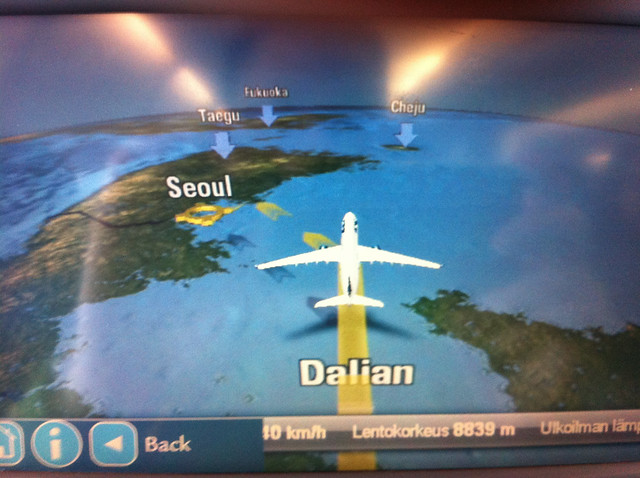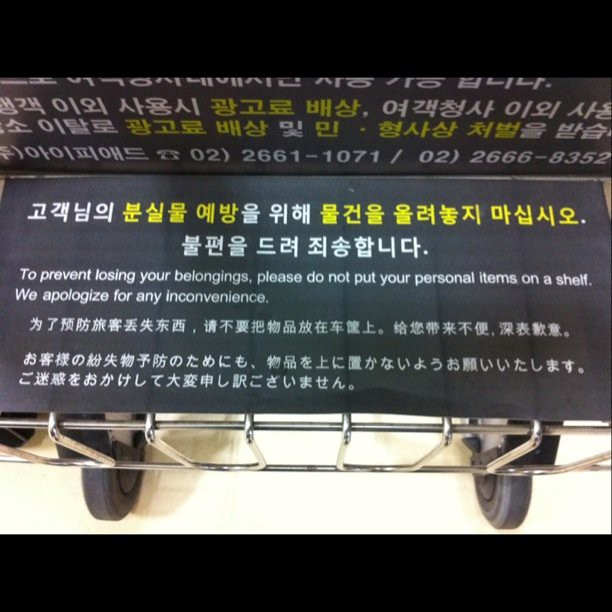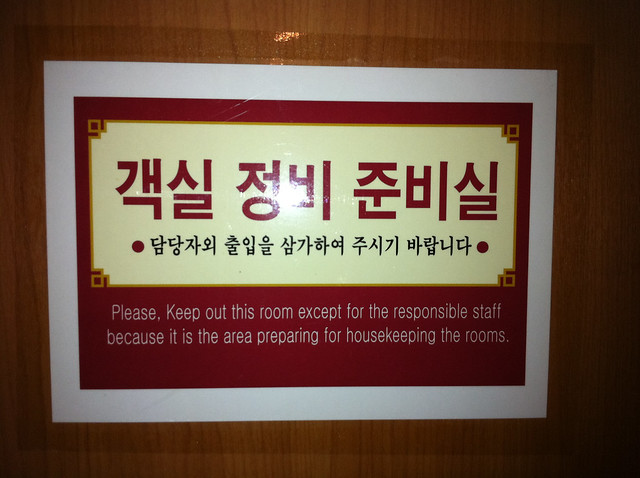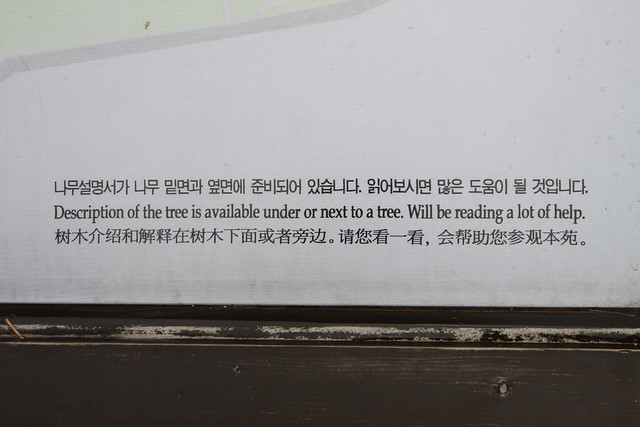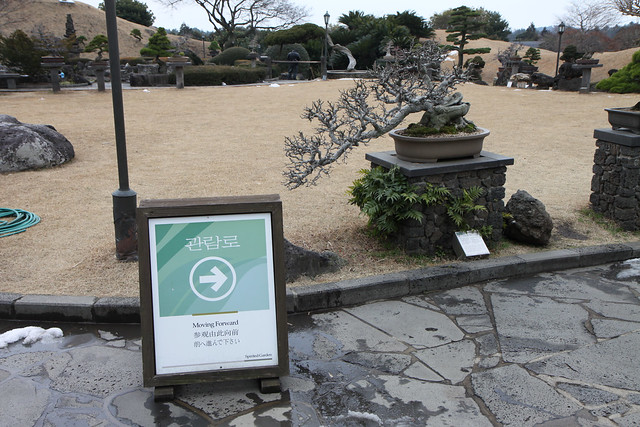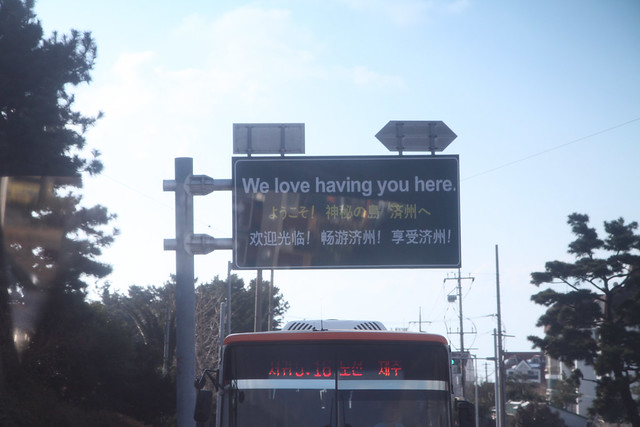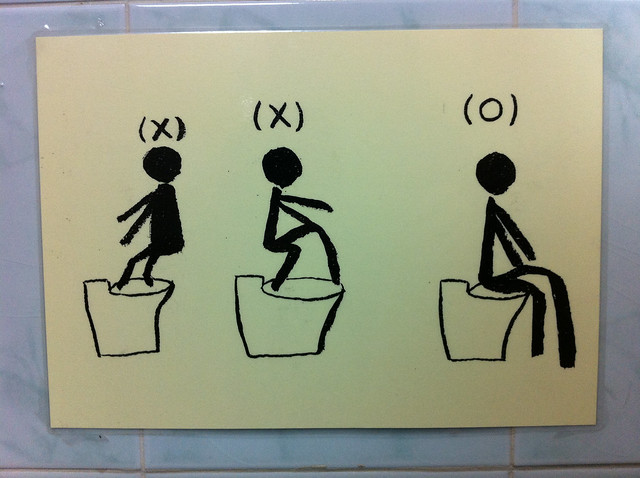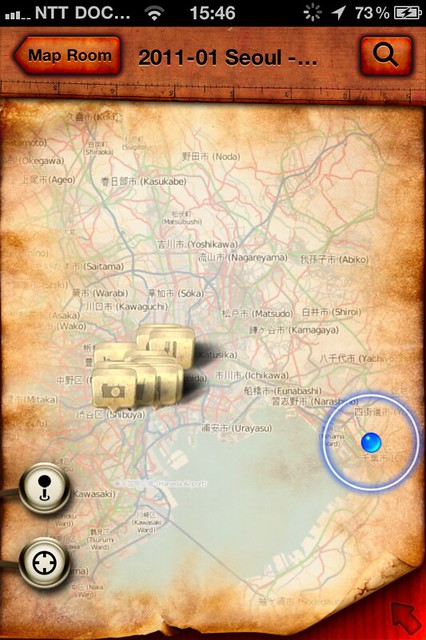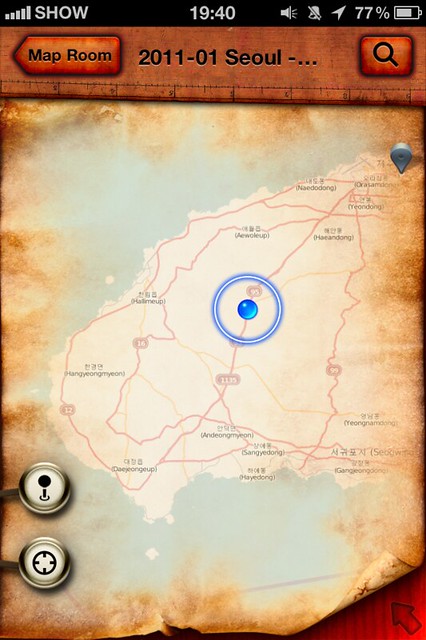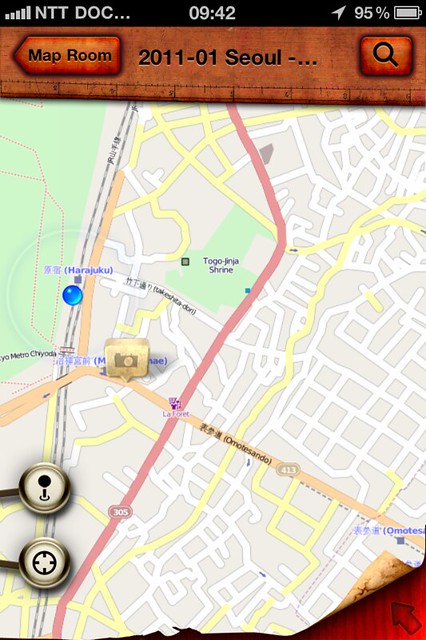A personal digital assistant must be easy to use and have all the functionality I need. To give you an idea how I am using an iPhone 4 let’s start with the list of apps I use regularly:
Pocket Informant
Pocket Informant (PI) is a great calendar app. It has much better list and month views than the standard Calendar app. PI can also sync directly with Google Agenda. PI also supports ToodleDo.
ToodleDo
ToodleDo is a to-do list manager, accessible from the webm iPhone, Android and Blackberry. Starting with IOS 5 a default Reminders app is included in iPhone, but is is very basic. ToodeDo offers folders, tags, contexts, subtasks and more.
GoodReader
GoodReader is a super-robust and fast PDF reader. It is much faster than the built in PDF reader.
Boxcar
I use Boxcar to poll my e-mail inboxes for new e-mail. When a new e-mail arrives Boxcar sends a notification to my iPhone. The 'standard' way of polling e-mail inboxes with your iPhone uses a lot more battery power. With Boxcar I can reduce the number of open TCP/IP connections needed. Boxcar can also send notifications when RSS feeds change, Twitter gets updated etc etc.
Evernote
Evernote is my digital equivalent of a notebook. All my notes are accessible from Windows, Mac, Web and iPhone. The iPhone client supports the downloading and syncing of notebooks to your iPhone storage (only for paid subscriptions). This is great in case you want to access large amounts of information and your Internet access is slow, not available or very expensive (especially travelling abroad).
TuneIn Radio
I use TuneIn Radio to listen to the news broadcasts on
Radio 1 and
BNR Nieuws Radio.
Reeder
Reeder provides mobile access to all my RSS feeds. I use Google Reader to keep up to date with the news on my Windows PC. Reeder syncs with my Google account to give me a seamless experience. Whenever I read an RSS entry on one device, it will not show up for a second time on another device.
ListPro
Listpro is great for re-usable lists like packing lists and reference lists (reusing a list in ToodleDo is cumbersome). Listpro is more flexible in this respect. Enter all your data wit the Windows client and use the lists with the iPhone app.
PingChat!
PingChat! is ideal to share text, photos, contact info and location info with other iPhone, BlackBerry or Android users. Sending and receiving the information is free. Downside is that you must know the nickname of the person you are trying to reach.
WhatsApp
WhatsApp is another messaging app which allows you to exchange info for free. Your messaging partner is identified with his mobile number. No exchange of nicknames is needed. Just install the app and it will tell you which of your contacts are also using WhatsApp.
Tomtom
I am a Tomtom user since my HP iPaq 2210 days. (I even used Tomtom’s predecessor navigation software for Psion handhelds made by Palmtop). I use the Tomtom iPhone app because it is an offline navigation solution. No internet connection is needed.
Speed Test
Speed Test is a handy iPhone app to benchmark your Internet connection.
Teamviewer
The Teamviewer iPhone app can be used to remote control Windows and Mac desktops. You should see and hear the reactions of people when I ask them to install Teamviewer so I can help them with a problem. I can’t even believe it myself that I can use a smartphone to take over someone’s desktop!
IMDb
The IMDb app is handy when you are watching something on television and you are wondering where you have seen that actor before.
Key Ring
I use the Key Ring app to have a digital copy of my loyalty cards, membership cards and all your other reward cards you might have. Previously they were at home when I needed them, now they are a few clicks away.
MyKeePass
MyKeePass gives me (read-only) access to all my personal and secret information stored in
KeePass files. Unfortunately I cannot change or edit the information. I hope a new version of MyKeePass will solve that.
Update: I switched to
Lastpass to store my personal and secret information. Haven't used the iPhone client yet.
Dropbox
Dropbox makes file sharing a breeze. Just drop the file in a Dropbox folder, and use it on your iPhone. Did you know Dropbox can synchronize your iPhone photos to your desktop?