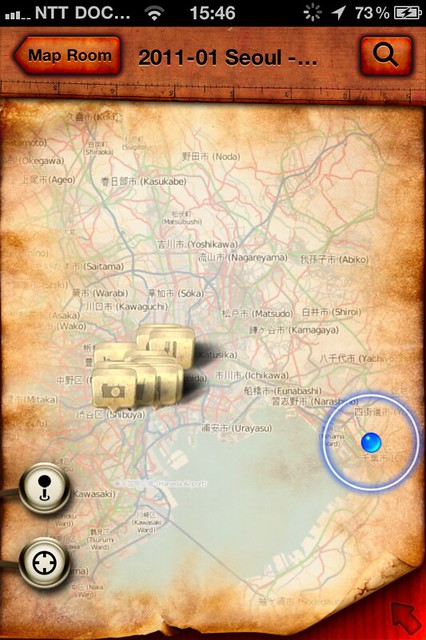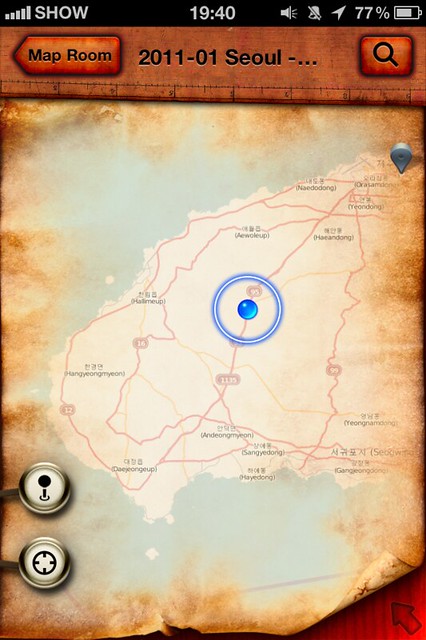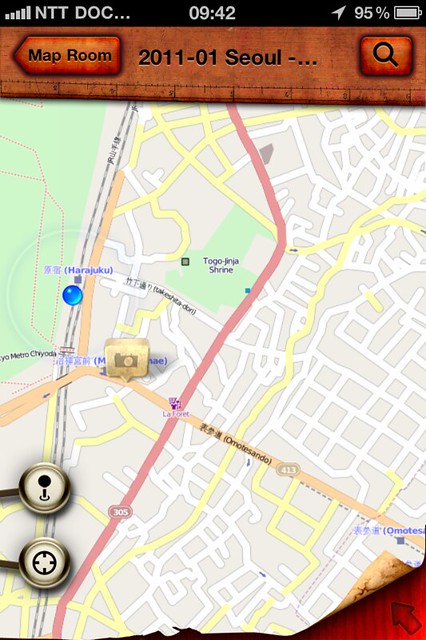There were some problems to solve. All hotels I visited have free wired Internet access in the hotel room. Wireless Internet access was only available in the lobby or in the hotel room at extra cost. In Japan finding a Wi-Fi network is even harder to find because the NTT DoCoMo network standard is used much more. How do I connect an iPhone in a hotel room with free wired Internet access without running into extra costs?
Luckily I found a solution. The Apple AirPort Express is a small light weight IEEE 802.11n router. Apple specifically mentions on the Airport Express web page that the router can be used to share a wired network connection in your hotel suite.
Even though Apple mentions you can share a wired connection in your hotel room, the manual does not help you a lot. It basically suggests to plug in the AirPort Express and to configure it with the AirPort Utility. There is one little snag: the AirPort Utility requires Windows OS or Mac OS. There is no iOS app to configure the AirPort Express. So does this mean I still have to take a laptop with me?
The alternative was to configure the Airport Express at home and hope that it would work with the hotel wired network. But which configuration should I use?
After evaluating all possible options the AirPort Express offers, I decided to configure it as a bridge. Here is how I configured the AirPort Express before I left home. This configuration worked in all the hotels I visited!
Start the AirPort Utility and use the following information to configure the Airport Express:
Click on the AirPort icon and enter the following:
* Tab Base Station
Airport Express Name: <your name>
AirPort Express Password: <your password>
Verify Password: <your password>
Set time automatically: check and set the server to time.apple.com
Time Zone: CET
Allow setup over the Internet using Bonjour: uncheck
* Tab Wireless
Wireless Mode: Create a wireless network
Wireless Network Name: <your network name>
Allow this network to be extended: uncheck
Radio Mode: 802.11n (802.11b/g compatible)
Channel: Automatic
Wireless Security: WPA/WPA2 Personal
Wireless Password: <your network password>
Verify Password: <your network password>
Click on the Internet icon and enter the following:
* Tab Internet connection
Connect using: Ethernet
Connection Sharing: Off (Bridge Mode)
Click on the Music icon and enter the following:
* Tab Music
Enable AirTunes: uncheck
Before you leave your home, try out this configuration. Connect the AirPort Express with a LAN cable to a wired network with an active DHCP server and working Internet connection. On your iPhone select the Airport Express Wi-Fi network and enter the wireless password. When the iPhone has successfully logged in, check if you have Internet connection.
In a hotel room plug in the AirPort Express into the mains and wired network connection. Wait until its light turns green. Then, fire up your iPhone and try to connect to the Wi-Fi network of the AirPort Express. You don’t need to change your Wi-Fi settings, since the network name and password stay the same. If you are lucky you will have Internet access. You can even try to connect a second iPhone! The Airport Express supports a maximum of ten simultaneous wireless devices.
So, how does this all work?
First the AirPort Express requests a connection with the hotel network. The hotel network will allocate an IP address to the AirPort Express and tell it how to connect to the internet (DHCP protocol).
After this connection, the AirPort Express will function as a bridge between its wireless network and the hotel’s network. Wireless devices with the right credentials will be accepted by the AirPort Express and all network requests will be passed on to the hotel network unmodified.
From the hotel network side it looks like all the devices are connected to the hotel room’s network connection. Data packets over the LAN cable will be translated to Wi-Fi packets on the wireless network, and vice versa. By default an iPhone uses the DHCP protocol to obtain an IP address. The hotel network will allocate this IP address for the iPhone.

AirPort Express router in action in a Tokyo hotel room.
Tip: bring along your own LAN cable. Most of the time the spring loaded tab (or “hook”) is broken off with the hotel supplied LAN cables. This causes the modular plug to slip out of the Airport Express and disconnect the LAN connection.